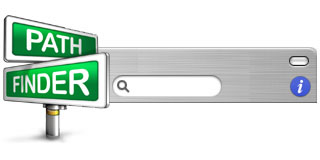
Discuss (Up to OJB's Favorites Page) Update: PathFinder 5At various times I have tried to switch to PathFinder as a replacement for Apple's Finder but, on every occasion, I have gone back to the Finder because PathFinder was either just a little bit slow, a bit buggy, or didn't fit in with the rest of the system properly. After using PathFinder 5 for a few days its looking more like I might be able to use it permanently. It really does provide some useful functions without sacrificing speed or compatibility. Sure, there are areas where the Finder does things better but they are rare and the extra features PathFinder 5 has makes up for that. Maybe the most useful feature is the dual browser function which puts two panels in one window side by side making copying files from one place to another really easy. The tabs (similar to Safari) also make having multiple locations open easy. The other features in older versions (mentioned below) are still relevant, of course. PathFinderApple's Finder is a fine program and does a good job of file management for the average user, but there are several things it does badly, or doesn't do at all, for power users. Path Finder is the most significant replacement for the Finder. It performs all the same tasks as the Finder plus it offers some major benefits which might not be significant for the average user but will be appreciated by most advanced users. One major difference between the two programs is that the Finder is written using the older Carbon program development environment, but Path Finder uses the advanced object environment, Cocoa. Most major new programs for Mac OS X are written in Cocoa. Generally, older programs and cross-platform software are written in Carbon. Cocoa offers several advantages and definitely interacts better with the system overall, for example through services. Advanced FeaturesOne feature that power users will appreciate is the ability to turn on display of invisible files, then turn it off again, with a single keystroke. Another is the ability to display a terminal window in a drawer below the main window which automatically sets the working directory to the one being displayed. There are several commands built-in which you would normally need the terminal to execute, for example: touch, compress, and secure delete. Many users will appreciate the ability to sort the column view based on any attribute, instead of automatically sorting by name, like the Finder does. Another feature which many users would find useful is the application launch menu which appears in the menu bar. It automatically displays your applications in a single level of sub-menus - its really useful for someone like me who has hundreds of applications installed. The Path Navigator is a feature which shows the path to the current folder as a series of clickable folder names near the top of the window. This makes it easy to see which directory you are in, and also makes navigating back down the directory structure easy, by clicking on the required directory name. Above you can see the "Path Navigator" which displays the path to the current directory (in this case it is /Users/owen/Documents/Projects/OJB Web/Notes/), and allows clicking a folder name to move to that folder. Previews are displayed in a drawer and are shown for all views - not just column view. Previews are also more useful, for example text in long documents scrolls, Word documents are shown, and HTML is fully rendered. Info shown for files in the preview drawer is quite useful for advanced users too, it includes: type, creator, owner and group. Also, reports can be generated showing information about files, disks, system components, etc. PathFinder windows can be set to various levels of transparency, which is both cool to look at, and useful for viewing windows beneath the current one. Colour fonts and styles can be customised, items can be styled based on type, eg italic for aliases, bold for folders. A drawer at the left of the main window shows mounted volumes and running programs. Clicking on an "x" next to the program quits it. A "shelf" you can customise yourself gives fast access to your favourites, all installed applications or multiple custom lists of items. PathFinder can even open (and in some cases edit) files of various types, such as: text, graphics, PDF and binary in hex form. 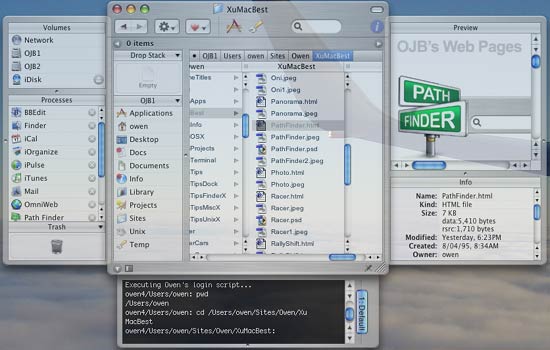
A Path Finder window, showing some of the features available. The main window shows the icons in column view. Above that is the path navigator showing the path to the folder. On the left is the volumes and processes drawer. On the right is the preview drawer showing the preview of a web page. At the bottom is the terminal drawer which automatically changes directory to the folder you navigate to in the main window. Notice that the window is partly transparent. ProblemsPath Finder does have some faults. First, it crashes a bit more than I would like. Its always a "graceful" crash where it can be quit and restarted easily but its still annoying. There are some other problems and deficiencies too, but you can always use the Finder on the odd occasions these occur. I still use Path Finder 99% of the time. ![[Up]](../XuShared/Up2B.jpeg)
![[Comment]](../XuShared/Comment2B.jpeg)
Comment on this page: Very Useful • Quite Useful • Not Useful or: View Results |
||||||||||||