 ![[Header]](../XuShared2/Line3c.jpeg)
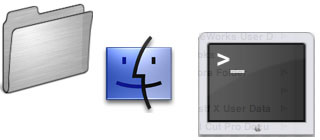
Return to Previous Page
More Info: Getting Started
Under the surface of Mac OS X is a very powerfull system called "Unix". Traditionally
Unix is controlled by typing commands. To type commands into the Unix system of your
Mac OS X machine run the Terminal program which is in the Utilities folder in the
Applications folder.
When terminal has started you can start typing commands. If you don't know any
commands a good starting point is the ls command, which displays the files in the
current directory (folder). If you don't know what the current folder is use the
pwd command to print the working directory. Notice that Unix commands are short and
obscure.
To change the current directory use the cd command. The current directory when you start
Terminal will be your home folder. This will be shown as /Users/yourname where yourname
is the name you entered when you set up your account on the machine. Try cd Documents
and then pwd. The current directory is now /Users/yourname/Documents.
Most commands have "options". These provide extra functions for the command. Options are
single characters typed after the main command and preceeded by a dash. For example
try ls -l. The l option gives a long directory with more detail.
Important notes: upper and lower case are different in Unix. You must get upper and lower case
right. Also 1 (one) and l (lower case L) are hard to tell apart but do different things.
Finally, be careful! Some Unix commands can delete data and mess up your machine. if you
aren't sure about anything, don't do it!

Insert query failed: INSERT INTO log VALUES (NULL,1,'2025-12-22','024437','Start.html','XuMacTerminal','216.73.216.208','Mozilla/5.0 AppleWebKit/537.36 (KHTML, like Gecko; compatible; ClaudeBot/1.0; +claudebot@a','');.
|