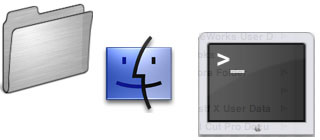
(Up to OJB's Mac Terminal Tips List Page) Listing Directory ContentsThese commands can be used to list the files in a folder (or in multiple folders) in various ways. They give a lot more flexibility than using the standard tools such as the Finder. The ls command is used to list the contents of a directory (a directory is Unix terminology for a folder). There are many options for this command. For example, to list the directory contents with one file per line use ls -1 (options are preceeded with a dash, please use lower case and watch for the difference between the lower case L and the number one). To list the files in folders in the current directory use ls -1R. One of the coolest things about the Unix command line is how commands can work together using a process called "piping". The output from one command can be piped to the input of another. For example to sort the directory we could use ls -1R | sort. Where the "|" (vertical bar) is a pipe. If you do this you will see upper case stuff gets sorted before lower case stuff. Unix is case sensitive - this is very important to remember! To fix the upper/lower problem use the -f option on the sort command. Our command is now ls -1R | sort -f. Another problem is the blank lines (part of the directory list output) that appear at the start of the list. To remove these use GREP. Try this: ls -1R | sort -f | grep "^[0-9A-Za-z]". The GREP looks for a line beginning with a letter or number and ignores any lines which don't start with these.
Finally, lets save the output of the commands above into a text file.
Here's the final command which will do this: More information: Getting Started, Pipes. ![[Up]](../XuShared/Up2B.jpeg)
Insert query failed: INSERT INTO log VALUES (NULL,1,'2025-12-25','042228','Directory.html','XuMacTerminal','216.73.216.208','Mozilla/5.0 AppleWebKit/537.36 (KHTML, like Gecko; compatible; ClaudeBot/1.0; +claudebot@a','');. |