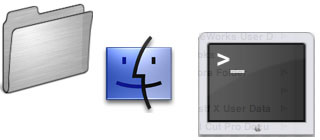
(Up to OJB's Mac Terminal Tips List Page) Viewing Running ProcessesThese commands can be used to check whether a paritcular process is running or not and to find out if any process is using more memory or CPU time than expected. Most importantly, they show the process ID which can be used to manipulate the process with other commands. Its usually easy to tell what programs are running on your Mac. Just look in the dock and you will see their icons. If you leave icons for programs there all the time you can tell the currently running programs because they have a small black triangle next to them. But your machine is doing a lot more than that! Under the surface there are dozens of other programs running - both Mac background programs and Unix utilities. To see a list of these use the ps command. You won't see much until you add the a and x options for this command, giving ps -ax. These options show processes (programs) which belong to other users and background processes. Now you can see how busy your machine really is! To make the file names a bit easier to understand use the c option. This shows the program name instead of the complete path. The command is now ps -axc. Your machine is even busier than you think. try adding the M option and see the threads that each process uses. Threads are like sub-tasks the main program is running. The command is now ps -axcM. Note the M is upper case. If you want to know how many threads are running try this: ps -axcM | wc -l. This pipes the output of the process list to the word count command using the line count option. BTW, when I did this my machine was running over 200 threads! Update: the number I mentioned here related to earlier versions of Mac OS X and is a bit outdated. Looking at my modern Mac running Yosemite I now see almost 2000 threads! To see useful statistics about the processes, use the u option. Some extra columns, including CPU time and memory use will be shown. The command is ps -axcu. More information: Getting Started, Pipes. Related commands: Terminate a Process, Top Processes. ![[Up]](../XuShared/Up2B.jpeg)
Insert query failed: INSERT INTO log VALUES (NULL,1,'2025-12-23','120628','Processes.html','XuMacTerminal','216.73.216.208','Mozilla/5.0 AppleWebKit/537.36 (KHTML, like Gecko; compatible; ClaudeBot/1.0; +claudebot@a','');. |