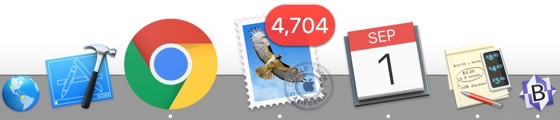
Previous (Up to OJB's Tips Page) Other Dock TricksDrag the divider line up or down to make the dock bigger or smaller. Hold down the option key while doing this to jump to sizes where the icons display best. Hold down the shift key and drag the divider line on the dock to move the dock to either side or the bottom of the screen. Hold down the control key and click the divider line to display a pop-up menu for setting dock options. In many programs command-option-D will hide and show the dock - unfortunately this doesn't work in programs which use this shortcut themselves. Hold down the shift key while minimising a window to see the effect in slow motion - this looks particularly good with the genie effect. This looks cool but doesn't have any practical purpose I can think of! Hold down command and press tab to go to the next program. Keep pressing tab until you reach the program you want in the list which appears in the middle of the screen, then release command to bring that program to the front. Use the tilde (~) key instead of tab to go backwards through the running programs. Note that this only works with running programs. Icons for programs which aren't running aren't shown, even if they are in the dock. I know all these shortcuts sound a bit overwhelming when they are listed like this. The trick is to try them and remember the ones that are useful to you. There's no rule that says you have to know every one! ![[Up]](../XuShared/Up2B.jpeg)
|
||||||||||||