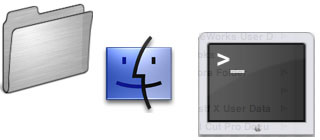
(Up to OJB's Mac Terminal Tips List Page) Remote Secure LoginIts useful to be able to connect to other Mac OS X computers over the Internet or LAN and use the command line to view and control them. Using a secure connection means you can safely type passwords, etc without your typing being viewed by anyone else. If another machine isn't responding you could try connecting to it and listing the running processes. You could kill any processes which look problematic. To use remote login you need to setup the computer you want to connect to. Go to the System Preferences and click the Sharing icon, then make sure the Remote Login option is on. You will also need to know an administrator's username and password for that computer. To connect to the computer from another one use the SSH command. Both computers have to be connected to the network or Internet, of course. Also many firewalls might stop SSH communications on port 22. Type ssh user@computer. For example, to connect to owen3.otago.ac.nz as owen, enter ssh owen@owen3.otago.ac.nz. If the computer doesn't have a domain name use its IP address instead. When you connect to the other machine accept the signature if this is the first time you have connected. Commands you type will go to the remote computer - you can run programs, create files or do anything else described in these pages. To try to fix "hung" or slow computers, use the top -u command to view processes using the CPU, then the kill command to stop the problematic process. More information: Getting Started. Related commands: Terminate a Process, Viewing Running Processes. ![[Up]](../XuShared/Up2B.jpeg)
Insert query failed: INSERT INTO log VALUES (NULL,1,'2025-12-25','042228','SSH.html','XuMacTerminal','216.73.216.208','Mozilla/5.0 AppleWebKit/537.36 (KHTML, like Gecko; compatible; ClaudeBot/1.0; +claudebot@a','');. |